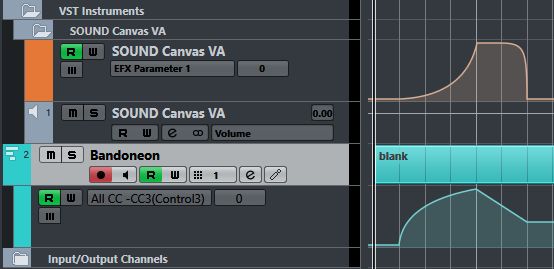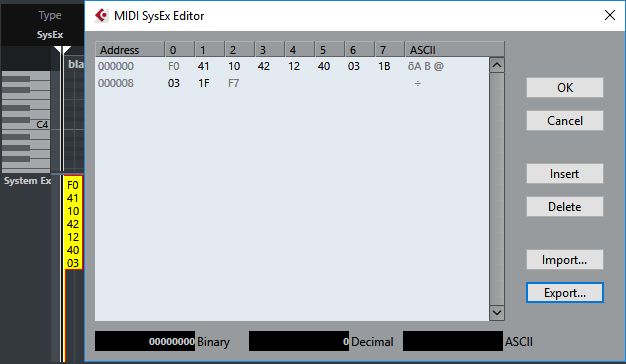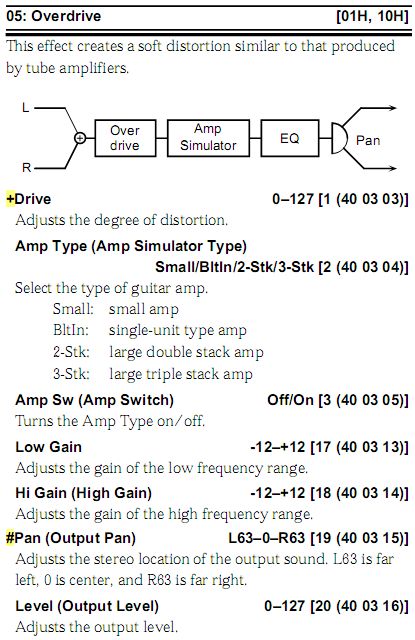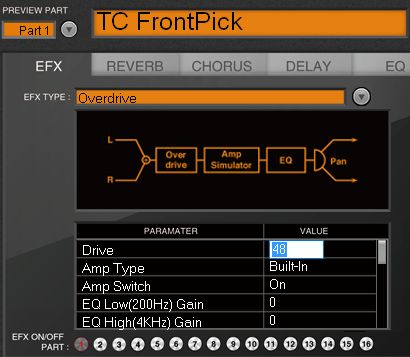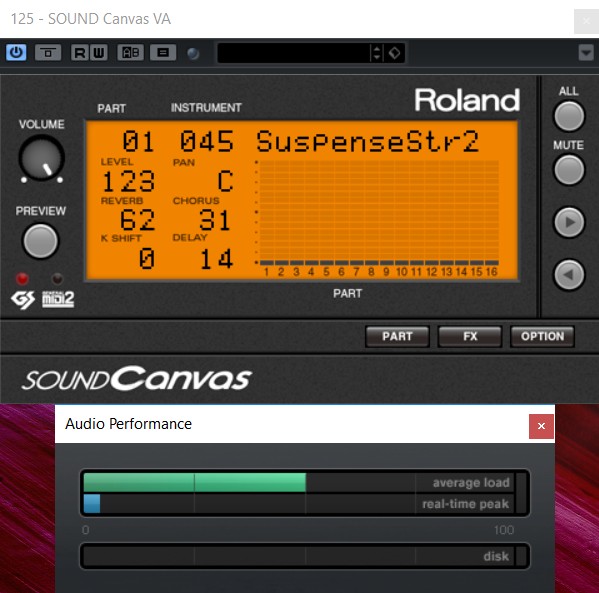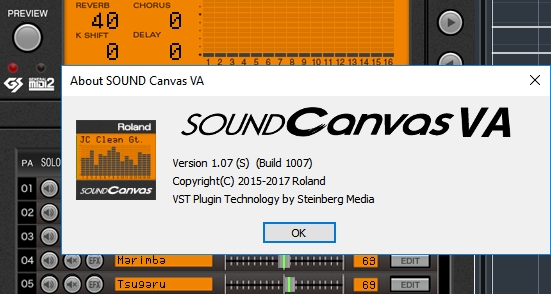Is it possible for a Sound Canvas to produce the familiar JV type patches? Yes, after some experimentation, I was able to do it on the SC VA! In fact you can achieve this on any of the later SC hardware models which came with Insertion Effects.
The Super JV-1080 rack module came out in 1994 while the first SC module with insertion effects, the SC-88 Pro, was released a year or two later. Their hardware technology inside were from the similar mid-90’s era, making it possible for the 88 Pro to emulate the JV using the front panel editing.
Patch vs Tone
What made the 88 Pro different from the rest of the Sound Canvas series was the availability of 128 Preset Patch + 16 User (programmable) Patch. Essentially a Patch is a combination of one or two Tones together with an Insertion Effect. Even though these patch feature was no longer available on subsequent models (8820, 8850, SC VA), I will show you that it is still accessible in a limited manner via a modified hack.
Here are some of the presets patch as listed on the SC-88 Pro manual:
No. Patch Name Instruments Effect Type
001 RB STRAT Clean Gt. 48:GTR Multi 1
002 MILD OD TC FrontPick 48:GTR Multi 1
.
.
056 DUAL CHOIR St.ChoirAahs + ChoirAahs 2 21:Stereo Delay
.
061 ANALOG BRS JUNO Brass + P5 Brass 03:Enhancer
.
090 ASIAN DREAM Gu Zheng + Fantasia 24:4 Tap Delay
On the JV front, a Patch can consist of up to 4 Tones + MFX (which is the same thing as Insertion Effect), creating all those incredible but familiar Roland JV sounds. A main complaint you hear quite often on the Sound Canvas concerns with its thin sounding instruments in comparison to the JV/XP series.
Single (basic) vs layered (multiple) sound comparison
The main reason for this was because each Sound Canvas instrument consists of only the basic sound block of Tones for each Part (or midi channel) whereas the JV implements Patch selection per Part. On your JV synth, try this:
1) Select one of your favourite Patch
2) Turn off all its effects (MFX, Chorus & Reverb)
3) Turn off all but leave only one (of the four) Tones ON
Does it sound more like a Sound Canvas now? Exactly! Therefore we can conclude that the basic sound block of Tones (or internal PCM samples) on the SC & JV are quite similar, sonically speaking. It is when you start to combine many Tones immersed in reverb+other effects that the end result will sound absolutely stunning!
Actually it was a deliberate decision by Roland to maintain a tone level part for the SC for two reasons:
1) To keep the cost of the SC unit affordable which was mainly for amateurs & desktop musicians
2) The SC unit was meant to be used as a multi-timbral device – with proper sequencing & arrangement, the playback using multiple parts actually sounded quite good!
How to create a JV Patch on higher end SC modules
On the SC-88 Pro or SC-8850, you will need to set a few Part Channels to a common midi channel, for example set Parts A01, A02, A03 & A04 to receive on the same midi channel A01. This way, you will trigger all four parts with a single midi Note On via channel A01. Modify different instruments (a.k.a Tones) on each of the four Parts to your heart’s delight & add an Insertion Effect plus lots of reverb to emulate a JV sound!
Your SC hardware will now sound different (& better?) but this will be at the expense of a reduction in parts & polyphonic count. While you won’t be able to store this 4 Tones as a user Patch, you can still do it through a transmission of Bulk Dump Part-A from the front panel of your SC & name the saved SysEx data accordingly as your Patch.
Roland Sampled Generation of the 1990’s
In terms of the number of stock Tones for comparison between the SC VA & JV-1080, there are 1493 & 1083 respectively. Over the following years after the launch of JV-1080, Roland also released almost two dozen SR-JV80 Expansion Boards for the JV/XP synths with new set of Patches & Waveforms.

As you know the SC VA plug-in was based on the original SC-8820 hardware which came out half a decade after JV-1080. Hence you may notice a few of the newer Tones on the SC VA/SC-8820 were derived from some of these updated JV expansion waveforms 🙂
How to create a JV Patch on the SC VA
Now you’ll need a slightly different approach to do it since there is no access to change the midi channel for each part directly from the front panel, other doing some back-end SysEx programming which is too complex to discuss here. The alternative but easier way is with the help of using a DAW like Cubase – any of the Elements, Artist or Pro version will do. Open any number of midi tracks (with their own individual channels) linked to an SC VA as a rack or track instrument. Now highlight, let’s say 6 midi tracks as shown below:

Even though the SC VA has each Part assigned on different midi channels, the multiple track selection on the Track List of the Project Window will result in the external midi controller triggering on all 6 midi channels simultaneously, hence emulating a thick JV Patch like instrument. Notice for the Patch created below, all the 6 Tones have their Insertion Effect (red EFX buttons) turned on:

Indeed once the Patch is created, embellish it with the necessary EFX, reverb, chorus & delay effects. You may save the preset & give it a name. You can see that I named the Patch as “OrcheStringHorn” which is a stored preset within Cubase & can be recalled from the miniturised top menu of the encapsulated VSTi window.
Let us assume you had created another Patch which consists of 3 Tones and named it NylonSteele. On the visual programming side of your SC VA, make sure you turn off or Mute those unused Parts. You will be using or trigger only the first 3 Tones, so you can Mute the rest of the plug-in Parts. Only Parts 1, 2 & 3 are active now as shown by the three single bars at the bottom of the main orange display panel.

This way, it will be easy for you to ‘audition’ each different Patch by loading a stored preset into the VSTi while maintaining (i.e without the need to reduce or increase) the highlighted number track selection on the Project Window. On my first Patch example, I used 6 Tones which means that my stored Patch can have any number of Tones from 1 to 6. All will be good as long as the number of active (non-muted) Tones of your Patch is not more than this highlighted Tracks (6) on Cubase.
In fact, you will realise that one unit of SC VA can potentially become more powerful than the JV-1080 as it can support up to 16 Tones (instead of 4 on the JV) per Patch. Since each Tone may use either 1 or 2 voices, the 64 voice polyphonic per SC VA plug-in will be reduced down to 2…..but the 16 tones (all on 2 voices) in unison will sound something totally out of this world!
Taking this to the next level, imagine opening up 16 instances of SC VA on your DAW and each plug-in assigned to a particular Patch with its own EFX. In the past, a similar set up would have cost you an arm & a leg: 16 units of SC-8820 + a professional 16 port MIDI patchbay + a mixer with 16 input ports. Today you can load up the whole thing from a single average computer…….
For beginners who wants to attempt on this SC VA patch editing, I highly recommend that you start off by combining only 2 different Tones to get a totally new sound. Be generous with the effects add-on to spice up your instrument. Once you get comfortable with the process, you may gradually increase the number of Tones per Patch. This is when the permutation of possibilities (tones + effects combi) can be endless as you’ll continue to discover & create new patches in this so called uncharted territories within the Sound Canvas Rom*!
* well under 32 Megabytes in size